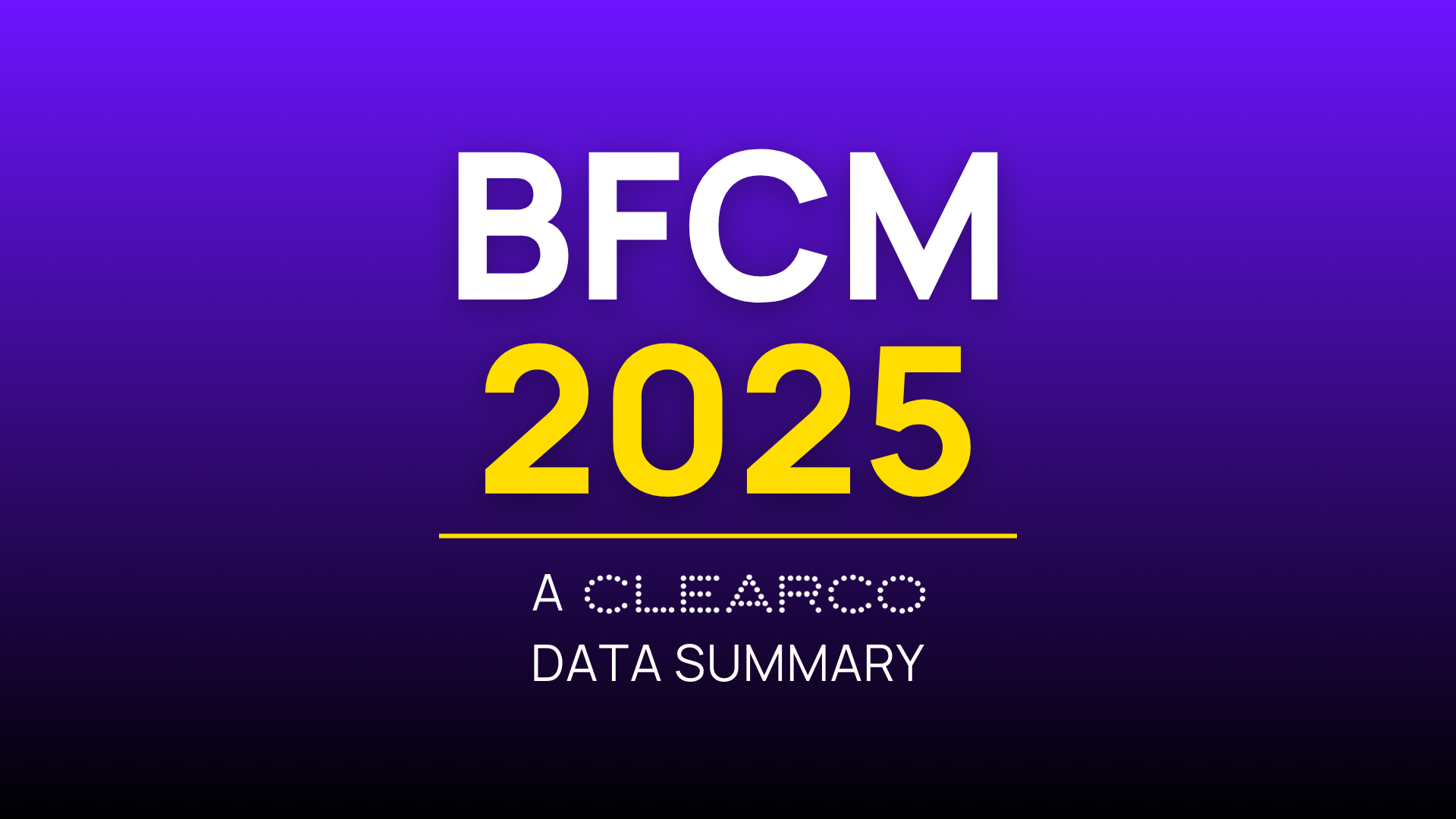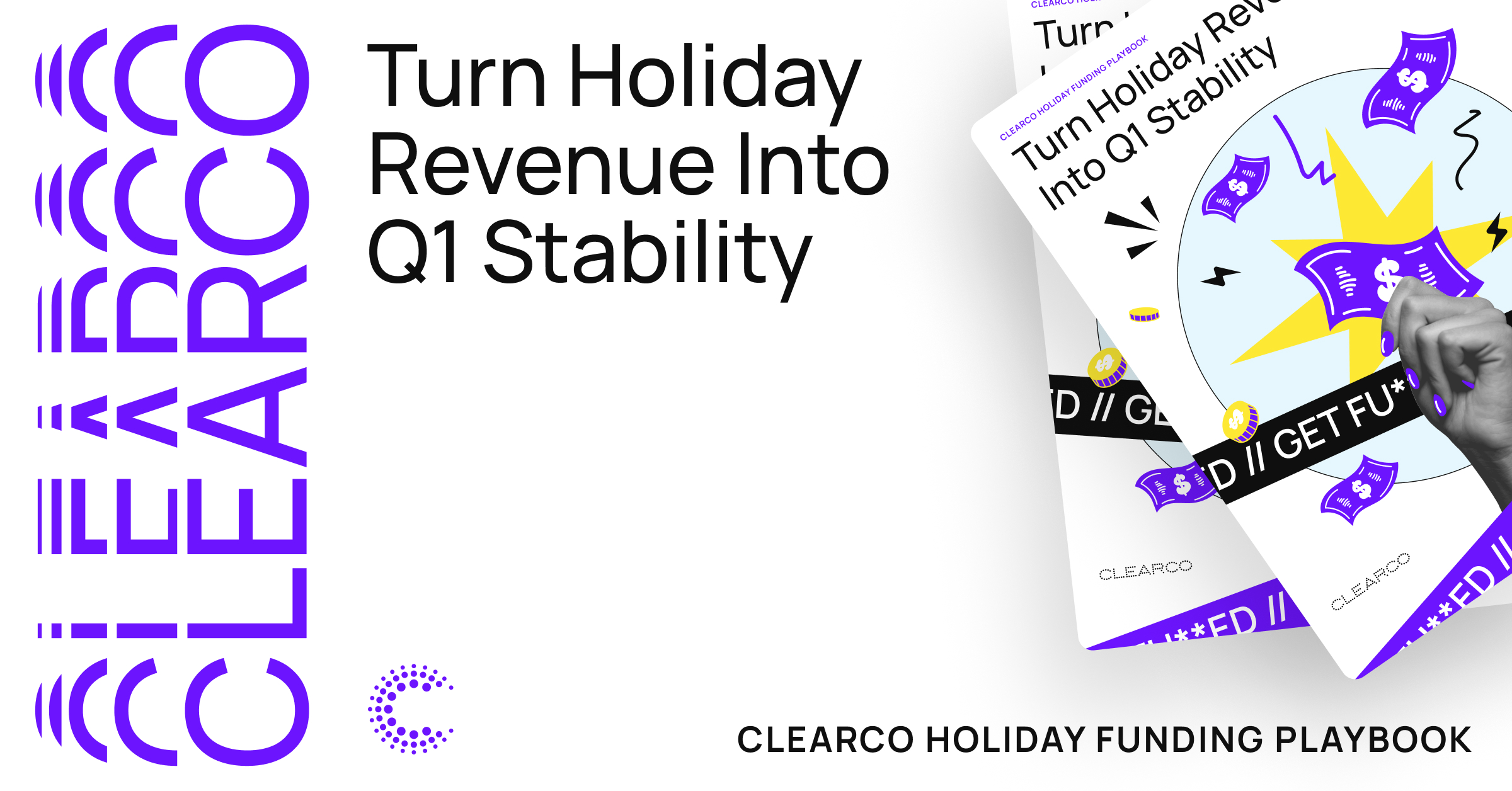A beginners’ guide to UTM parameters
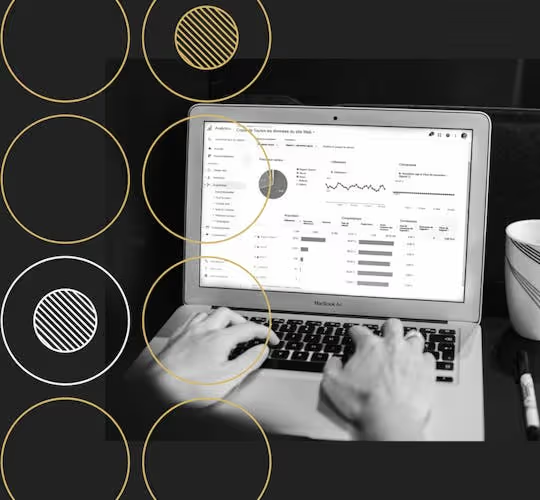
Marketers can all attest to the rush experienced when a campaign is successful. All those long hours crafting bespoke content that speaks to an audience culminating in conversions—it’s every marketer’s dream! But just as important as the campaign itself is how you track it. A successful campaign without tracking is like driving a car without knowing where you’re going. If you don’t know what worked and what didn’t, how can you replicate successes and learn from losses? UTM parameters, at least in part, hold the key to this question.
What are UTM parameters?
UTM stands for “Urchin Tracking Module”. The reason behind this name comes from Urchin Software Corporation, a company that was acquired by Google in 2005 and ended up laying the groundwork for what we now call Google Analytics.
UTM parameters involve short text codes added to URLs to help track the performance of a webpage or campaign in Google Analytics. These parameters (often referred to as codes or tags) are a simple and reliable way to track online traffic from a wide range of sources—including social campaigns, emails, landing pages, and much more. For that reason, they’re a critical part to every company’s marketing toolkit.
Why are UTM parameters important?
There are a number of reasons you should be leveraging this tracking tool. Not only do UTM codes provide information about the link’s placement and purpose, it makes it easier to track those ever-elusive clicks and traffic originating from a specific campaign.
Here’s 5 reasons for marketers to employ UTM parameters:
- They allow you to track specific campaigns and measure resulting ROI.
- They offer insight on conversion and traffic sources, so that you can zero in on high performing channels.
- You can A/B test individual campaigns or posts, pitting them head-to-head.
- They are not affected by such factors like third-party cookies or Facebook Pixel.
- They work hand in hand with Google Analytics—as long as you have GA set up, you don’t have to integrate with another platform.
What’s in a UTM parameter?
UTM parameters, when set up correctly, should tell the story of how your traffic is coming to you. They need to answer the following three questions:
- Where is my traffic coming from?
- How is it getting to me?
- Why is it coming to me?
In order to answer the above, there are five elements you need to identify: Source, Medium, Name, Content, and Term. The first three are required by Google Analytics, but the last two are optional and used for tracking paid campaigns. Let’s deep dive into these individually.
Source
The campaign source identifies where the traffic came from, whether that’s a social media platform, search engine, newsletter, blog, or another specific source type. The UTM code for source looks like this: utm_source. For example, if a click came from Facebook, the UTM code at the end of the URL could look like utm_source=facebook.
Medium
The campaign medium identifies the type of channel driving the traffic, whether that’s organic, paid, email, and so on. The UTM code for medium looks like this: utm_medium. For example, if a click came from a paid social campaign, the UTM code at the end of the URL could look like utm_medium=paid_social.
Name
As the name suggests, this parameter specifies the name of the campaign. This is especially helpful when you’re running multiple campaigns at the same time. Examples for this parameter include a product or contest name, a specific sale or promotion (such as BFCM), or even a tagline. The UTM code for name looks like this: utm_campaign. For example, the UTM code at the end of the URL could like utm_campaign=black_friday_sale.
Term and content
These two parameters relate specifically to paid campaigns. “Term” is a UTM code used to track paid keywords or phrases. “Content”, on the other hand, allows you to track specific ads within a paid campaign. The respective codes for these are utm_term and utm_content. For example, the UTM codes at the end of the URL could look like utm_term=social_media and utm_content=banner_ad.
How to build a UTM code
Once you’ve identified the individual components you’d like to track above, it’s simply a matter of adding everything to the end of the URL (after the ?) and separating everything with “&” symbols. The above examples culminate in the following URL:
http://www.yourdomain.com?utm_source=facebook &utm_medium=paid_social &utm_campaign=black_friday_sale &utm_term=social_media &utm_content=banner_ad
While it’s not complicated to create your own UTM parameters, most people opt to use a UTM generator given how manual the process is. The most popular option is the Google Analytics Campaign URl Builder. Simply enter all the values you want to track and scroll down to find the automatically generated URL. You’ll have the option of converting the URL to a short link, or you can use your URL shortener of choice.
If you’re tracking a campaign related to an app, you have the option of either using the iOS Campaign Tracking URL Builder or the Google Play URL Builder. These platforms work very similarly to the Google Analytics Campaign URL Builder, but include a few additional parameters that will help you measure your data as it relates to apps.
Tracking UTMs in Google Analytics
Once you’ve defined and set up your UTM parameters, log in to Google Analytics. In the Reports tab, click on “Acquisition”, and then “Campaigns”. Here you’ll see a list of campaigns you’ve created with trackable links, including traffic data and conversions.


.png)