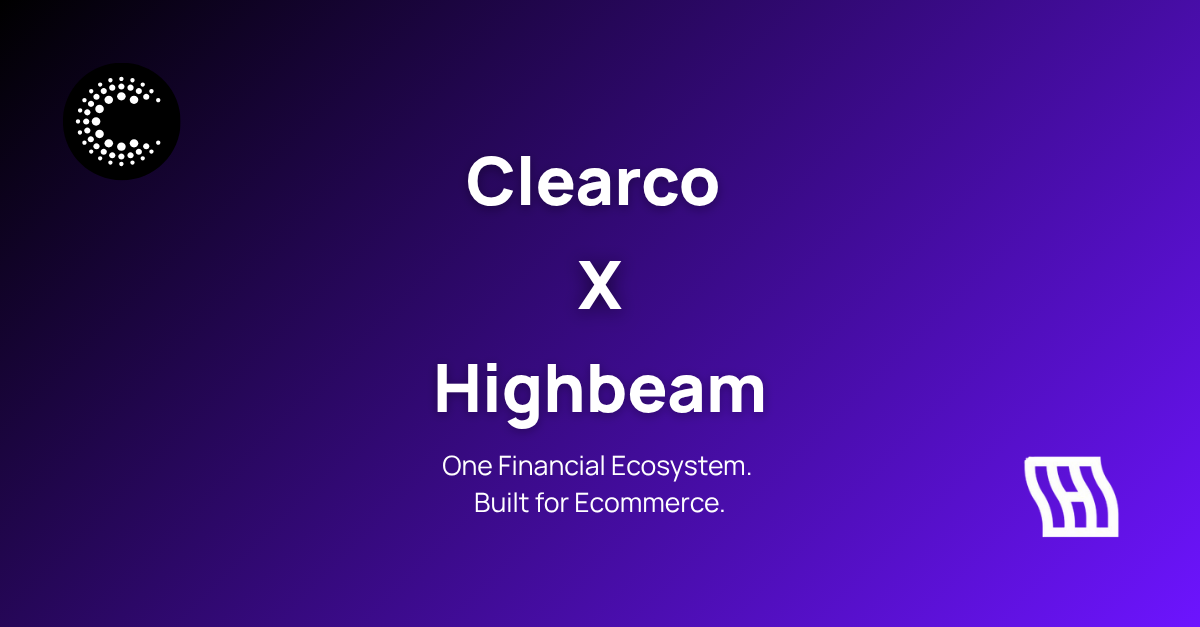Google Analytics for eCommerce: A beginners’ guide
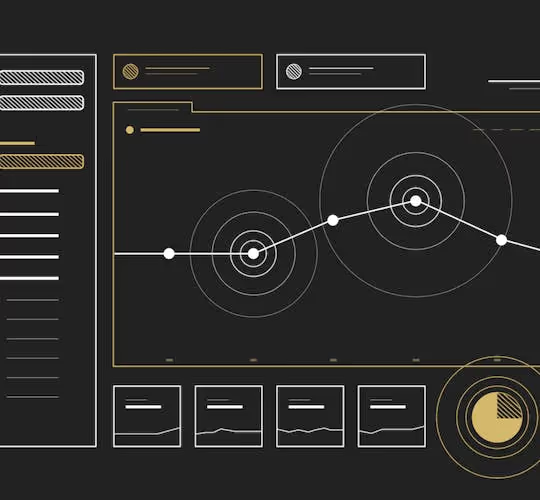
When it comes to marketing analytics, Dan Zarella’s now classic quote sums it up best, “Marketing without data is like driving with your eyes closed.” Brick-and-mortar stores allow you to more easily track your customers because you can see what they’re doing first hand, but what about when you run an eCommerce business? Well, that’s where Google Analytics comes in.
For a number of eCommerce founders just starting out, Google Analytics might feel like a swarm of technical reports that are nearly impossible to decipher. But don’t worry! We’ve put together a guide to help you crack the Google Analytics nut in less time than you might expect.
What is Google Analytics?
Google Analytics is a platform that provides a wealth of information about your site, your visitors, and where they came from—generating data that you can then use to find new customers and increase conversions. It tracks relevant KPIs to help you better understand how your visitors are interacting with your site, painting a clearer picture of how your marketing efforts are doing. Ultimately, the data from Google Analytics can be used to figure out how to optimize conversions and sales.
Basic reports in Google Analytics for eCommerce
At first glance, Google Analytics appears to be a plethora of reports filled with mysterious figures and numbers. But the entire platform is actually fairly intuitive once you understand how it’s all set up. For the purpose of this article, let’s assume you already have Google Analytics and the proper tracking set up. If you don’t, you’ll need to do so before you start.
There are a number of different types of reports that can be generated from Google Analytics which will appear on the left side menu.
- Real-time: Gives you information on what’s happening on your site as it occurs.
- Audience: Shows you who is visiting your site.
- Acquisition: Provides insight into how your visitors got to your site.
- Behaviour: Glimpses into how visitors are interacting with different parts of your site.
- Conversions: Tracks your site’s sales and conversions, and how they came about.
Real-time reporting
Real-time reporting is a wonderful tool when you want to find out who is on your site at this very moment, including what site they came from, their geographic location, and other pages they’ve been browsing. Take a social media or email campaign, for example. A marketing effort like this can be tracked instantly, meaning you are able to gauge the immediate impact it had on your site’s traffic.
Audience reporting
The audience reporting function in Google Analytics allows you to zoom in on who exactly is visiting your site. You can glean insights into demographic information like age and gender, geography (including language), and what kind of device they’re using to visit your site.
You’ll also be able to view the following:
- Sessions
- Users (or number of visitors to your site)
- New vs. returning users
- Average session duration
Acquisition reporting
Acquisition reporting is crucial to helping you decipher how your visitors found you and arrived at your site. By drilling down on what channels are bringing in traffic, you’ll get a better sense of which of your marketing efforts are working and which aren’t.
Within the acquisition tab, the All Referrals report will show you which pages and domains are linking to your store and boosting traffic. It’s a good idea to keep an eye out on your referrals, or “referred” visitors, on a regular basis. Understanding how other sites are linking to you will allow you to capitalize on these opportunities to increase traffic and ultimately reach potential customers.
Acquisition reporting can also be useful when building out campaigns. Google’s Campaign URL Builder tool allows you to create trackable links for each campaign so that you can automatically see how they perform.
Behaviour reporting
The section on behaviour breaks down how your visitors are interacting with your site. Essentially, you can use this tool to make improvements to the content on your site as you zero in on what’s resonating and what isn’t.
You’ll also be able to view:
- Pageviews: The number of pages on site that have been viewed in a given timeframe. It’s important to note that this figure does include repeated views of a single page, so the total pageviews doesn’t necessarily (and rarely does) equate to the number of visitors to your site.
- Unique pageviews: Unlike pageviews, this metric does take into account single users who view a page multiple times. For that reason, it’s often a more valuable figure to consider compared to pageviews.
- Average time on page: The average time a user spends on a page.
- Bounce rate: Represented as a percentage, this figure shows you the number of visits in which users left your site without interacting anywhere else. In other words, if a user lands on an article on your page and then leaves, that constitutes a bounce. Most of the time, a bounce signifies that the user landed on your page but didn’t find what they were looking for.
- % exit: the percentage of users who leave from a specific page or set of pages.
Conversion reporting
Odds are, the eCommerce reports under the conversions menu in Google Analytics is one of the reasons you set up tracking in the first place. Under this section you’ll be able to learn about which visitors are making purchases on your site, what they’re buying, how much they’re spending, and what revenue was generated from those transactions.
You’ll also be able to view how much time and how many sessions were needed until a user makes a purchase, which could be an insightful piece of information. Given that many consumers won’t make a purchase the very first time they land on your site, knowing how many return and through which sites will ensure you’re making the most of those channels.